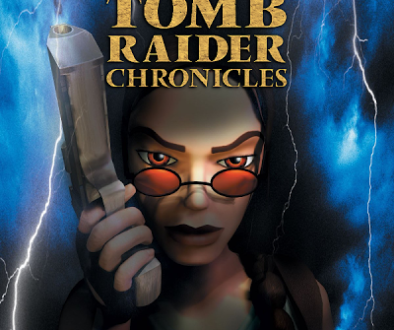Starting Chronicles PlayStation™ Game
STARTING THE GAME
After the introductory FMV sequence, the Title screen/Main menu will appear. On this screen, the following options are available:
NEW GAME – Prepare to join Lara on a new adventure.
LOAD GAME – Display the Saved Game screen, where you can choose to load a previously saved game.
SPECIAL FEATURES – View special TOMB RAIDER: CHRONICLES bonus materials. Many of the features will be revealed as you progress through the game.
QUITTING THE GAME – While playing the game you can return to the Title screen/Main menu by holding down the SELECT button and then pressing and holding down the START button for two seconds. You can also quit the game by selecting QUIT from the in-game Pause menu
NOTE: Your settings are automatically saved when you exit the game.
PAUSE MENU – Press the START button to pause the game and display the Pause menu,
offering these options:
RESUME – Carry on with the current game.
GAME SETTINGS – Display the Game Settings screen with these options:
• SFX VOLUME – Use the directional button $/^to adjust the sound effects volume.
• MUSIC VOLUME – Use the directional button $/^ to adjust the music volume.
• CONFIGURE CONTROLS – Choose your preferred control method from five pre-selected configurations. Use the directional button $/^to toggle through the available configurations, and press the X button to select. You can also toggle the vibration function for the DUALSHOCK™ analog controller ON/OFF from this menu.
• SCREEN ADJUST – Use the directional button to re-position the game screen on your TV. Press the X button to set the new position.
• TARGETING – Press the X button to toggle between Automatic and Manual Targeting modes.
QUIT – Return to the Title screen without saving your game.